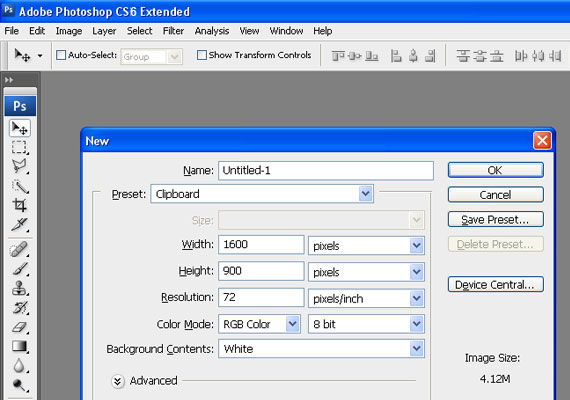Table of Contents
If you are a designer, you have no much time to relax, so to save some time you have to speed up your working process.
You have to memorize some important keyboard shortcuts to make yourself professional and also you can take cool breath within your projects. This article will be very much useful for all the designers.To create some design of brochures, you have to visit our article about brochure design inspiration.
Here it is

Create new document
To create a new document, press Ctrl + N
Zoom in and Zoom out
You can do Zoom in and Zoom out by pressing Ctrl + plus or minus. It can be done by pressing Ctrl and use scroll click on your mouse both upwards and downwards.
Open file
To open an image from your computer press Ctrl +O, then select your required image.
Save for web
This shortcut is most useful, because you have to save your wore in desire document. Press Alt + Ctrl + Shift in any order then press S.
Transform Layer
To see the width and height or resize your document in active layer press Ctrl + T.
Hue/Saturation
To add some vibrant look in your image, press Ctrl + U.
Color Balance
To manipulate a photo with some change in color, press Ctrl + B.
Edit Key shortcuts
Customize your keyboard shortcuts pressing Alt + Shift + Ctrl + K, for your suitable use.
Levels
If you want to edit a picture, open Level box pressing Ctrl + L.
Curves
For quickly edit an image with Curves, Press Ctrl + M.
Image size
Resize your image pressing Ctrl + Alt + I.
New Layer
Pressing Shift + Ctrl + N you can create a new Layer.
Liquify
Press Shift + Ctrl + X, If you want to add a liquid touch in the image.
Ruler
Press Ctrl + Rwhen you want your design in perfect measurement.
Show grid
You can show or hide the grid by pressing Ctrl + ‘.
Show guides
If you want to quickly show or hide the guides, simply press Ctrl +; .
Brush size
If you want to increase or decrease the brush size, press [and ] .
Brush hardness
If you want to modify the hardness of the brush, press Shift +[ and Shift +] .
Edit key shortcuts
If you want to customize the keyboard shortcuts, all you have to do is press Alt + Shift + Ctrl + K.
Other tools
• Move Tool – V
• Marquee Tool – M
• Lasso Tool – L
• Crop Tool – C
• Quick Selection / Magic Wand – W
• Patching Brushes – J
• Eraser – E
• Gradient Tool / Paint Bucket – G
• Pen Tool – P
• Type Tool – T
• Switch Foreground / Background Colors – X
• Default Foreground / Background Colors – D
• Line / Polygon / Ellipse tools – U
• Sponge / Dodge / Burn tools – O
• Brush History – Y
• Rotate View Tool – R
• Hand Tool – H

UI/UX Consultant, Photoshop, XD, SketchApp, Product Designer, Website Designer, Mobile App Designer, Expert WordPress Developer. For web/mobile design and wordpress development related projects please contact me at dibakar@themepurpose.com