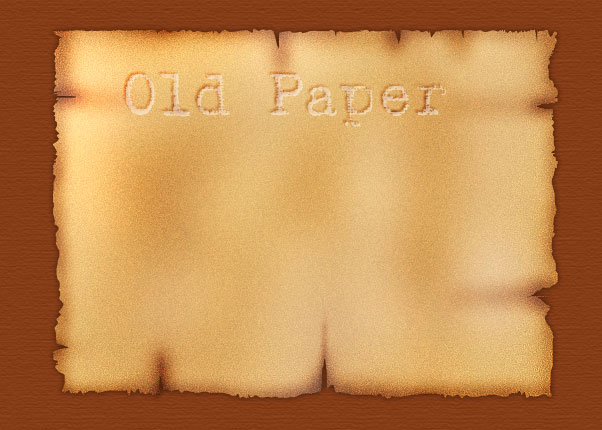This is the first tutorial from DJDESIGNERLAB.com. Designed by Dibakar (Owner and Founder).
I am making several tutorials on photoshop special realistic effects. I will post them one by one.
Final Image

If you like this tutorial please comment and share with your friends.
Start
1. Create a new document. Fill > #853c17

2. Filter > Texture > Texturizer ( Scaling 74%, Relief = 1 )

3. Make a new layer with 500 X 300 px width/height. Name it ‘PAPER’ Fill it with #e4cf87

4. Filter > Noise > Add Noise ( Amount = 1.55, Distribution = Gaussian, Monochromatic ON )

5. Take Lasso Tool. Zoom in to the top of the layer ‘PAPER’ . Start deleting the edges by random select (see below image)


6. Press Ctrl+D to deselect all selection.

7. Press Ctrl+U (Hue = -7, Saturation = +11) Don’t select the Colorize button. Now press OK

8. Now Take Burn Tool from tools pallate. (Select Range > Midtones = 30% in the options bar under MENU bar) Start rubbing on all the
edges of the paper.

9. Now on the teared area, try to burn a little more than other areas.


10. Take Dodge Tool and do the same ( this will lighten up some areas). Then take the Sharpen tool ( Strength = 10% ) and do the same process on the paper edges. Give a little drop shadow to the paper.

11. Now you can see your paper is already burnt.
12. Create a new layer. Take TYPE tool , selected a font Batik Regular (Download Font). and type "Old Paper". Make selection of the text layer. ( press and hold Ctrl and click on the ‘T’ icon on the layers pallate)

13. Hide the text layer and go to the paper layer, take the burn tool with same parameters as before but with less Midtones 10%. Now press Ctrl + Alt + D (Feathers = 1), then, burn the paper inside the selected area. Then Deselect.


14. Now take the TEXT layer. fill it with white color. make the layer opacity 50%. and position it above the burnt area, like the below image.

15. I think if you have followd the tutorial properly. You will see the final image.


UI/UX Consultant, Photoshop, XD, SketchApp, Product Designer, Website Designer, Mobile App Designer, Expert WordPress Developer. For web/mobile design and wordpress development related projects please contact me at dibakar@themepurpose.com