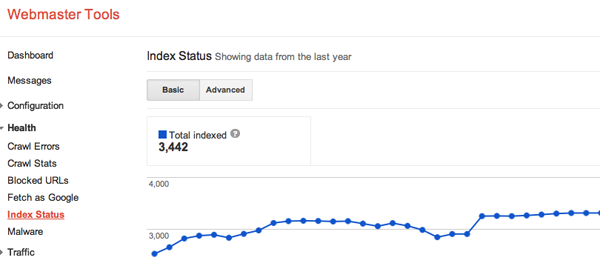Table of Contents
An apple a day may help to keep the doctor away,
but when it comes to maintaining a website’s health, the savvy designer will likely turn to Google’s Webmaster Tools instead.
A must-have resource for anyone who designs or maintains a website, this free collection of tools helps webmasters index, optimize, and track their site’s performance. And getting started couldn’t be easier.
Here’s a quick tutorial on how along with some of the more useful tools.
So what exactly is Google Webmaster Tools?
A free web service provided by Google and available to all webmasters, its main features allow webmasters to optimize the visibility of their website to help generate the traffic they need to grow.
The tools allow webmasters to:
• Submit a sitemap and check that it works
• Set and check Googlebot’s crawl rate
• View statistics that show how Googlebot accesses the website
• Generate and check a robots.txt file
• Discover blocked pages
• List all pages that link to the site, both internal or external
• Check keyword searches on Google that affect search engine listing of their site
• Check the click-through rates of the listings
• See how Google has chosen to index the site and view any errors found during indexing.
A Quick Overview of Google’s Webmaster Tools
Verification

There are four ways to verify you are an authorized webmaster for your particular website.
1. Google sends a blank HTML file and you simply drop it into the root directory of your site and then click the verify button.
2. Google sends you a meta tag that you insert into your home page. Again you then click the verify button.
3. You can use your Google Analytics account as verification.
4. You can go through your domain name provider with a step-by-step process sent to you by Google.
Once verified, you can log in.
Understanding the Dashboard

The first screen after login is the dashboard. The dashboard simply gives an overview of anything new and you click on a particular widget for more specific information.
Messages
Google communicates with you through the messages board for anything from a congratulatory message saying you have increased traffic to a warning message telling you your site may be infected with malware.
The Configuration Tab

Settings
Settings are where you tell Google things about your website it might not otherwise pick up. The settings area also allows you to exercise some control over the crawl rate of Google’s spider, which at times can be highly beneficial.
Site links
When Google determines your website has become an authority for a specific keyword, it shows relevant links below your listing in search results. Here’s where you tell Google if any of those links shouldn’t be shown.
Users
Here you can see all the authorized users for your website, add new users and change the level of authorization of existing users.
Associates
Here you can link any other Google accounts you have with your Webmaster Tools account.
The Health Tab

The headings under the health tab allow you to keep track of the ‘health’ of your website.
Crawl Errors
The crawl errors tool is easily one of the most important and beneficial tools and allows you to see errors Google noted when it last crawled your site. You can learn about server errors, broken links, missing pages and all manner of related errors.
Crawl Stats
By analyzing your crawl stats you get a good idea how long it takes Google crawlers to read your site’s pages. If all is OK, your the crawl stats should stay constant over time. If certain pages take longer to download or to read, then it’s an indication that something is amiss with the site.
Blocked URLs
Here you can test whether all the pages of your website can be successfully crawled. You can also check whether modifications you’ve made to your robots.txt file work as they should.
Fetch as Google
Google crawlers are supposed to see and read your pages just like a human user so it’s important they look as you expect them to. The fetch as Google feature lets you view your pages just as the Google crawler does. You can also use it to see if there are any hidden links or text on your pages that shouldn’t be there.
Malware
Any malware detected on your site by Google will be listed here as well as in your messages. Obviously you need to fix malware problems as soon as possible. Once done you need to request that Google review the changes.
The Traffic Tab

The traffic tools show how successful your website is in terms of search results.
Search Queries
The search queries page gives you a rundown of the top keywords used in Google searches that returned a page of your website in search results. From this you can create a list of the top keywords for your site that generate traffic. You can also see the number of times your site or a particular page came up, the number of times they were visited and the average ranking position in search results for each keyword query.
Links to your Site
Here you can see which domains most frequently link to your website and to what type of content.
Internal Links
This tool allows you to see the number of internal links that the top 1,000 pages of your site have and allows you to spot pages with no internal links that should be linked or redirected.
The Optimization Tab

Site Maps
The site maps tool gives you access to all the current information about each site map you have told Google about. You can also add and test new site maps here, with Google either validating those maps or explaining any issues with them.
Remove URL
Occasionally pages of your website may need to be removed from Google’s index. For instance, information on your site may have infringed on someone’s right to privacy or violates the law. The remove URL feature allows those pages to be completely removed and no longer showing in search results.
HTML Improvements
Another important and beneficial part of Google Webmaster Tools, here is where you spot any problems with page titles, description, tags etc. Google points out each issue with details about the detected problems.
Content Keywords
Here you’ll find a list of what Google determined to be your main keywords when it last crawled your website. You should make a point of checking this page regularly as hackers will often inject other keywords into your content that are completely unrelated to your site.